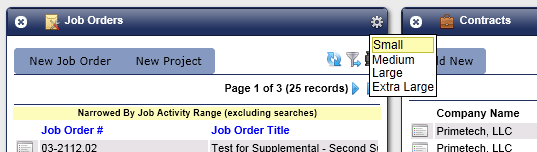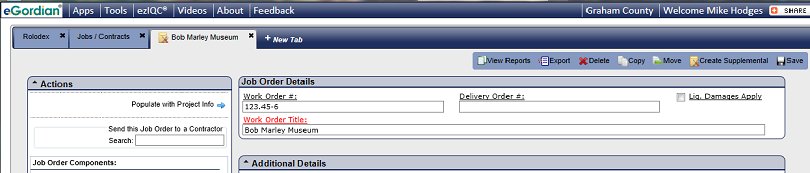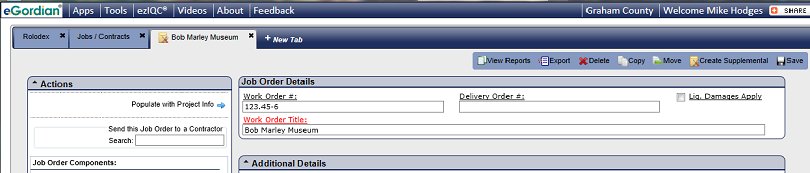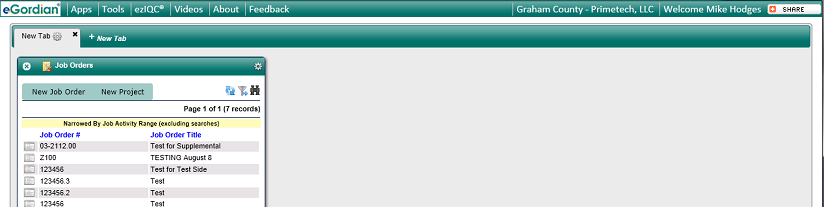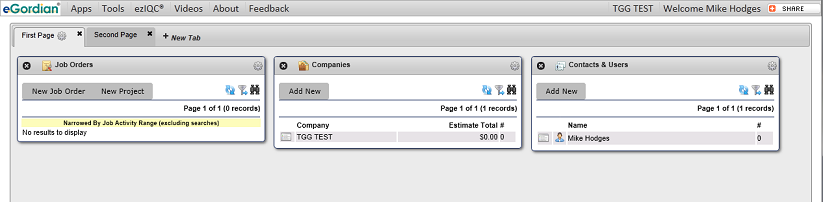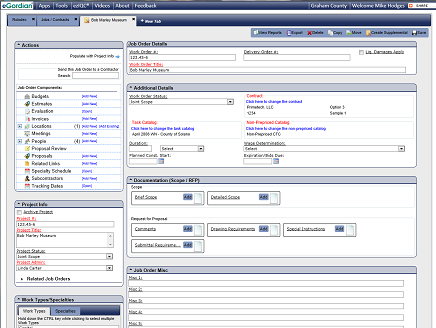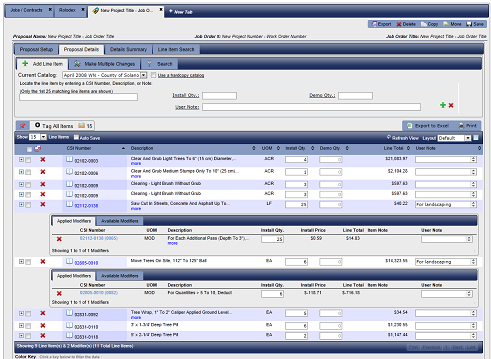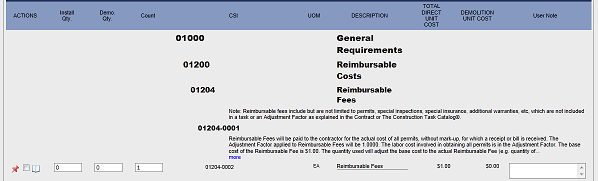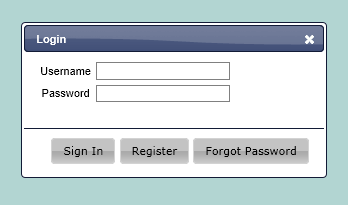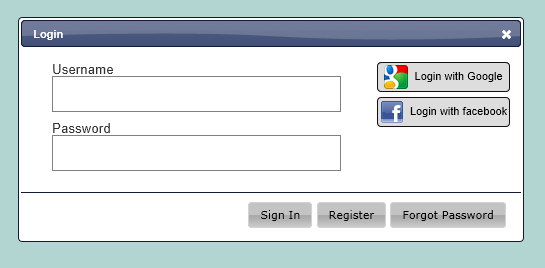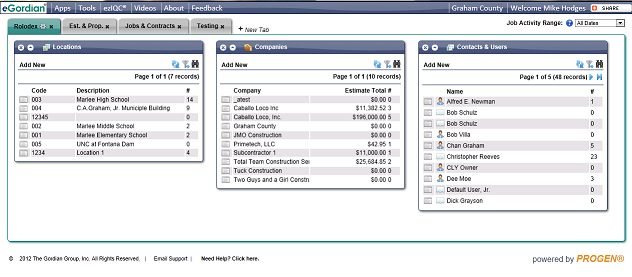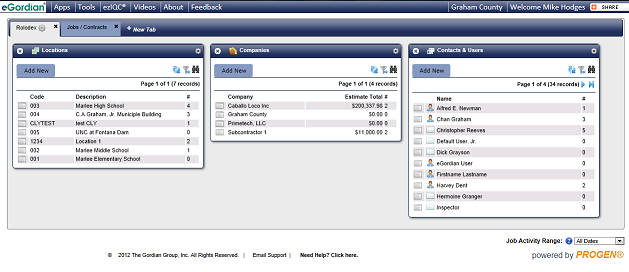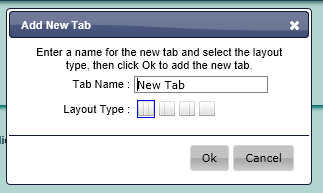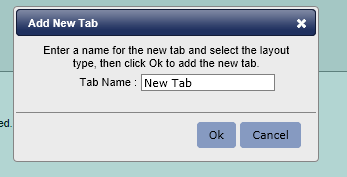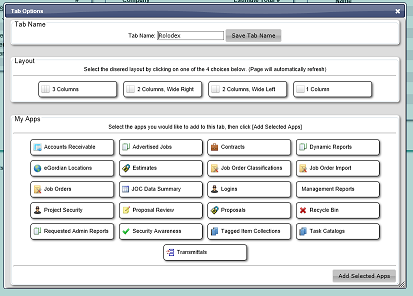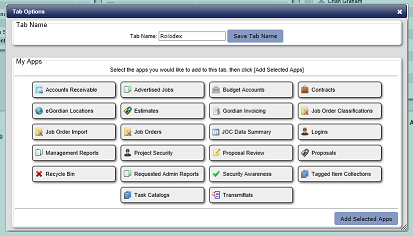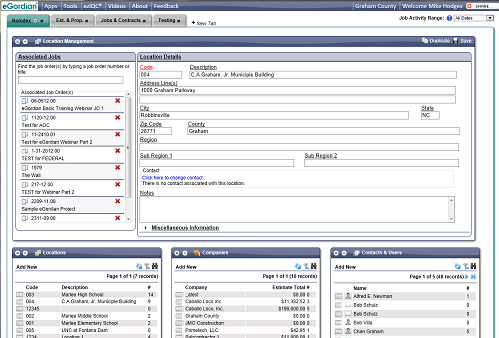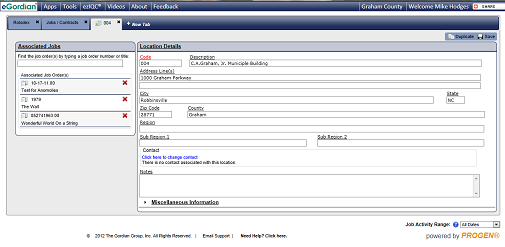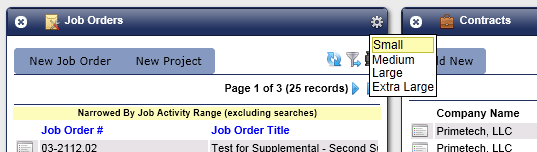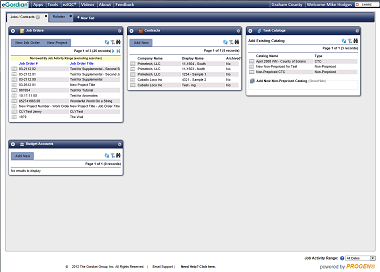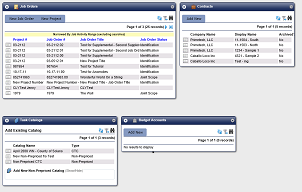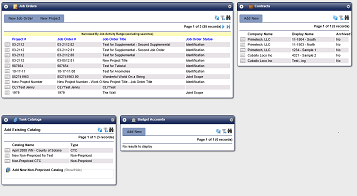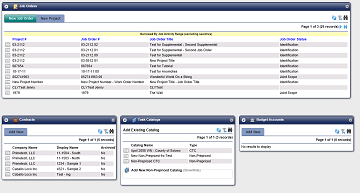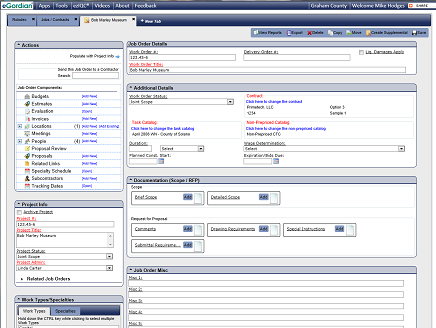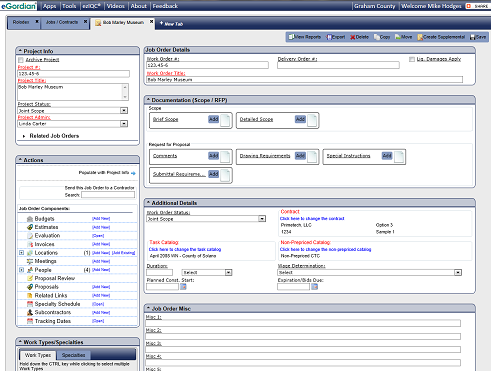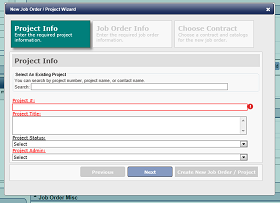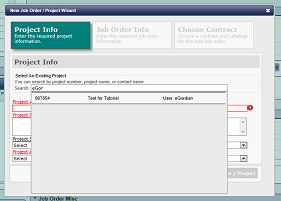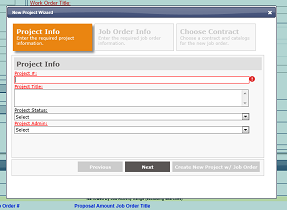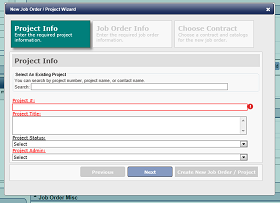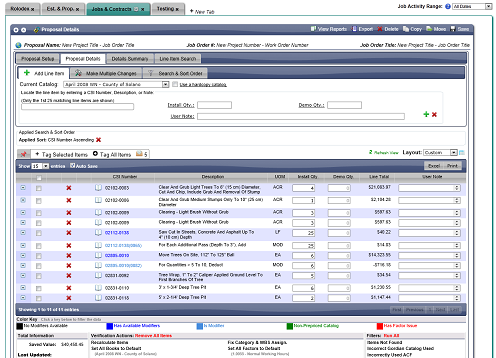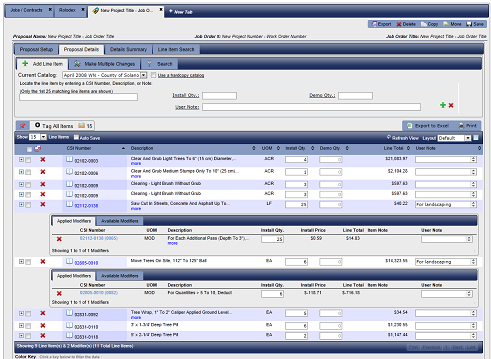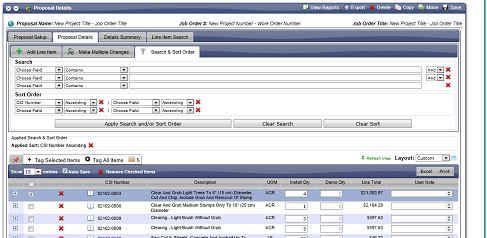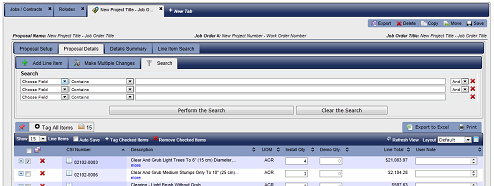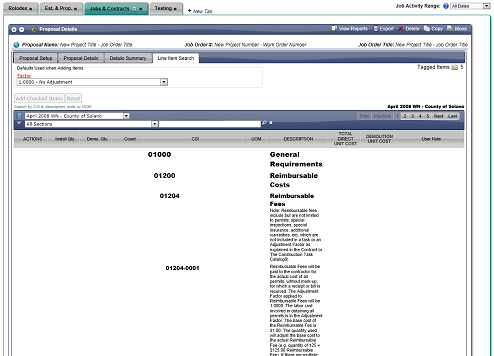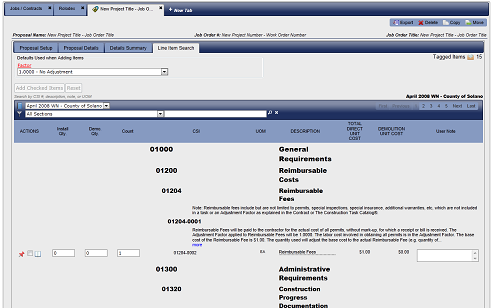back to top
Here is an overview of the changes
included in this release:
- List app sizes are set independently instead of at the tab level.
- Each detail app now opens in a new tab, instead of sharing the existing tab with
the list apps. This provides a performance boost both in the system and for the
user, since the apps stay open between sessions.
- The job activity range selector has been moved to the bottom of the screen.
- A link to join.me in the footer has been improved.
- The themes are now set, instead of being user-selectable. This enables a more
consistent look and feel throughout the site.
- The job order app has been redesigned to make better use of the available space.
It also allows the user to reorder the pieces of the job order app to better fit
their usage.
- The estimate and proposal apps have been changed to better show item modifiers
and improve performance. Among other things, this change now allows you to tag
modifiers.
- The task catalog app and the searching abilities inside the estimate and
proposal apps have been changed to prevent item notes from taking up so much
space on the screen. They are now found on the line following the item and
truncated to only allow a set number of characters to be displayed. They can be
expanded.
back to top
-
Opening the job order list app in large size and the contract list app in small
size will likely make then fit on the same line. This allows you to see more
information at a glance. Plus, it is easy to change the size of a list app -
just click the gear icon in the upper right-hand corner of the app, then select
the desired size!
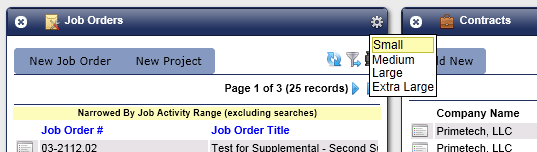
-
Opening the details in a new tab will increase the speed of the system, because
it won't have to load the list apps and the detail app at the same time. It will
also help you get more work done faster, because the job orders, contracts,
proposals, etc that you use the most will remain open and ready for the next
time you log in!
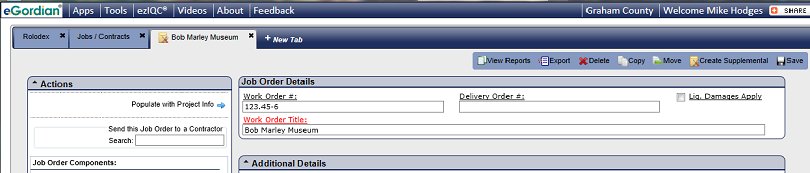
-
The
Need Help? Click here.
link has been changed to an executable that will automatically run join.me.
-
There are now three set themes - a blue theme for the owner side, a green theme for the contractor side, and a silver theme for the free side.
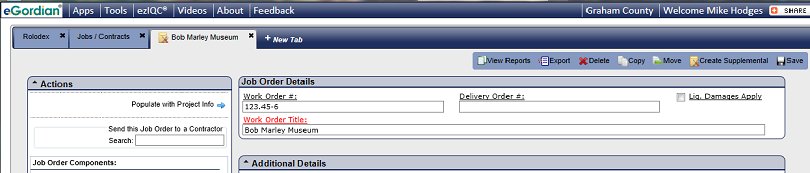
Owner theme
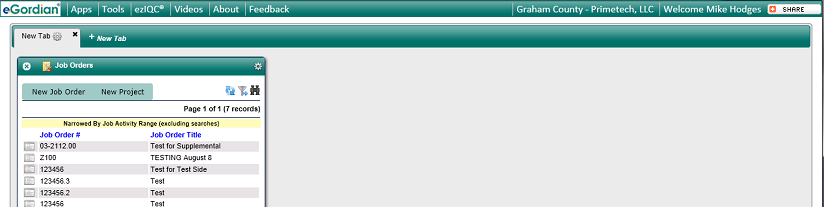
Contractor theme
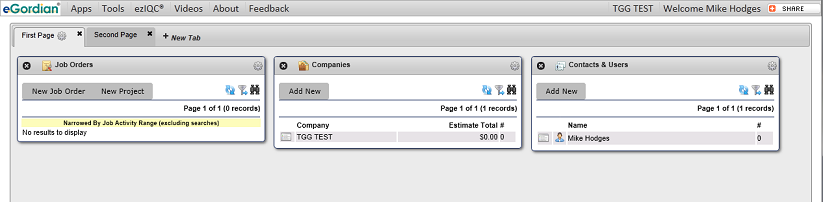
Free user theme
The themes are now set this way to make allow us to provide a more consistent look and feel throughout the site.
-
The job order details app has been redesigned to make better use of the available space on the screen.
It also allows the individual segments to be reordered for improved usability.
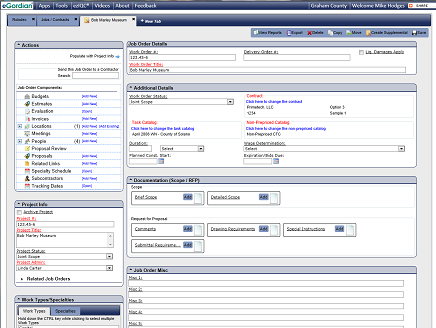
-
The estimate & proposal details apps have been changed to better handle item modifiers.
Also, the line item table now supports data sorting (you don't have to use the Search & Sort Order tab anymore).
As you can see from the screen shot below, item modifiers now appear 'nested' beneath the item they modify. This has many benefits, including tagging.
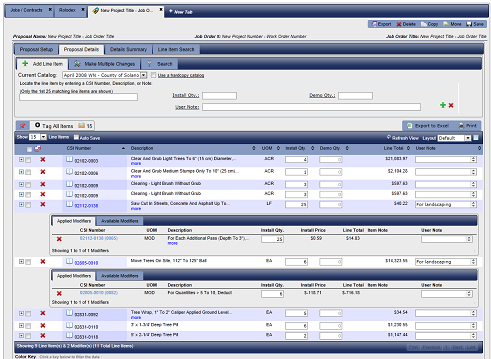
-
The task catalog details app has been modified to show item notes on the following lines. This was done to prevent items with long notes
requiring you to scroll way down the page to see the remaining items.
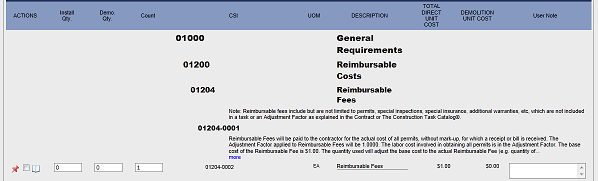
This screen shot was taken from the Line Item Search tab of the Proposal detail app, not from the task catalog detail app.
back to top
Let's start by logging in. Free users can now log in with the linked Google or Facebook accounts!
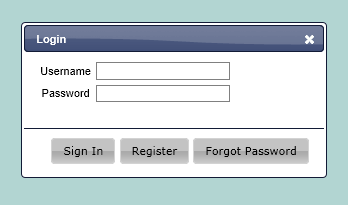
The current login dialog
|
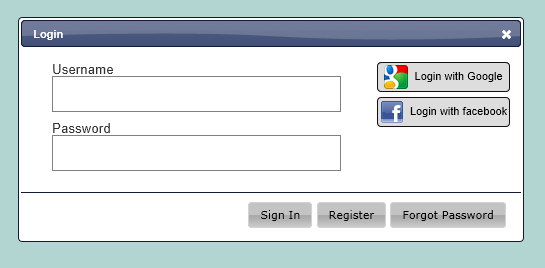
The new login dialog
|
Let's start outlining the changes in the main screen (what you see right after successfully logging in).
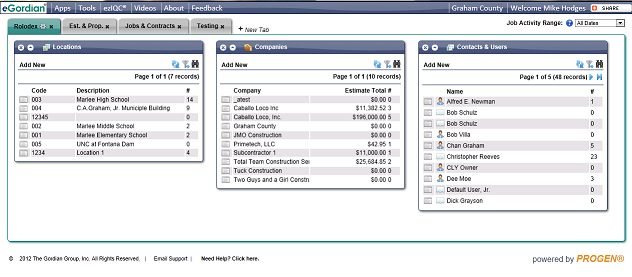
The current main screen
|
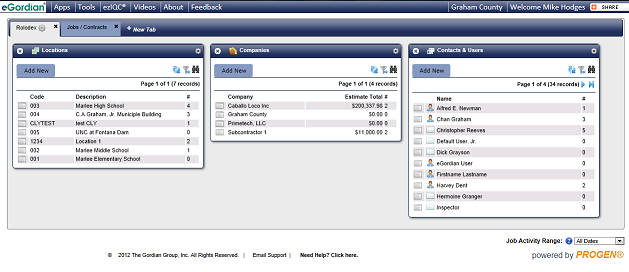
The new main screen
|
The dialog that appears when you add a new tab has been changed to remove the tab layout options.
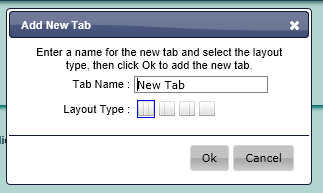
The current add new tab dialog
|
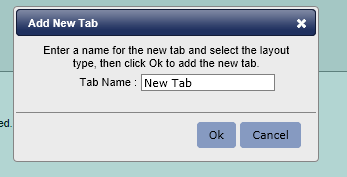
The new add new tab dialog
|
The dialog that appears when you click on the gear icon has been changed to remove the tab layout options.
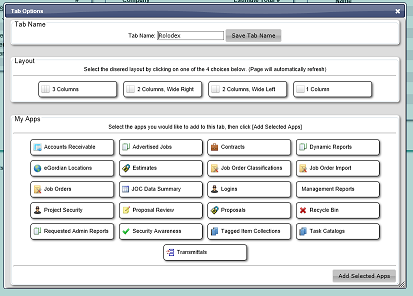
The current tab modification dialog
|
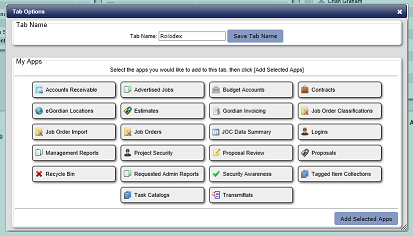
The new tab modification dialog
|
When you select something from a list app it now opens in a new tab. For this example, I've clicked to open a location. Notice how the current version
opens above the list apps and the new version creates a new tab.
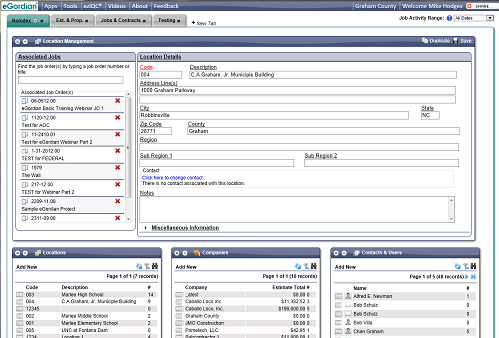
The current Location detail app
|
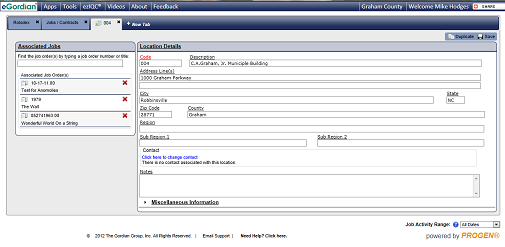
The new Location detail app
|
This allows you to see more information at a glance. Plus, it is easy to change the size of a list app - just click the gear icon in the upper
right-hand corner of the app, then select the desired size!
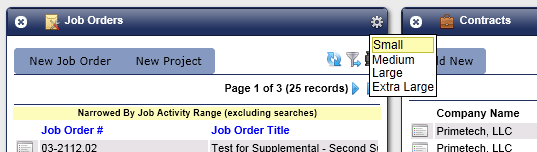
The gear icon has been clicked to show the app size menu.
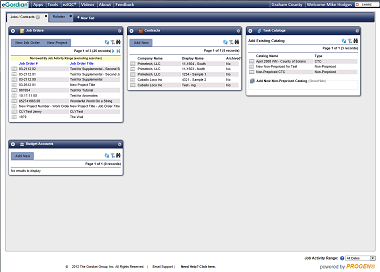
The Job Order list app is shown here in SMALL size.
|
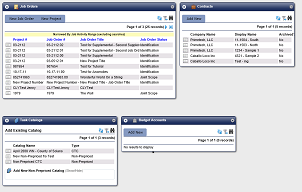
The Job Order list app is shown here in MEDIUM size.
|
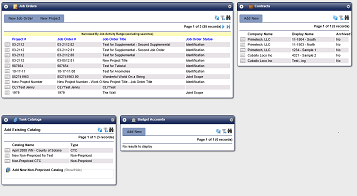
The Job Order list app is shown here in LARGE size.
|
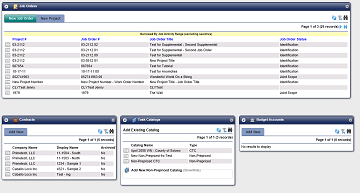
The Job Order list app is shown here in EXTRA LARGE size.
|
You can now change the order of your tabs by simply dragging a tab to the desired location!
back to top
The Job Order app has been redesigned to make better use of the available space. It also allows the user to reorder
the pieces of the job order app to better fit their usage. The images below show how I moved the
Project Info area to the top
of the left column and the
Documentation (Scope/RFP) area above the
Additional Details area.
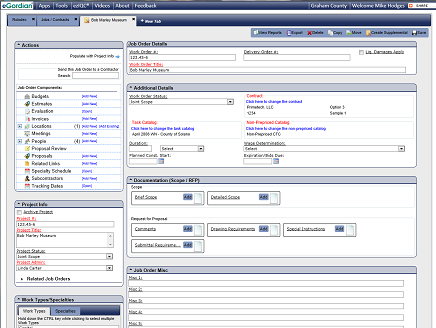
The job order detail app
|
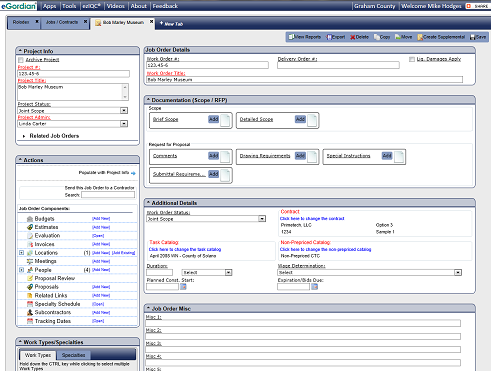
The rearranged job order detail app
|
The new job order/project creation wizard has been simplified. You can either create a new project or select an existing one directly from
within wizard step 1. The differences are contrast in the following screen shots:

The current new job order wizard step 1
|
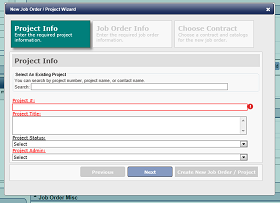
The current new job order wizard step 1
|
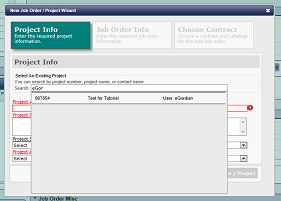
The current new job order wizard step 1 - seaching for an existing project
|
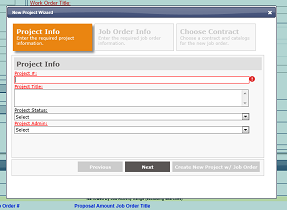
The current new project wizard step 1
|
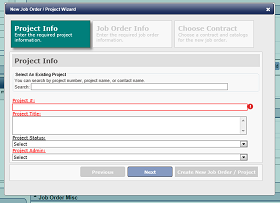
The current new project wizard step 1
|
|
Notice how the new wizard is exactly the same?
back to top
The estimate & proposal details apps have been changed to better handle item modifiers. As you can see from the screen shot below, item modifiers now appear
'nested' beneath the item they modify. This has many benefits, including tagging.
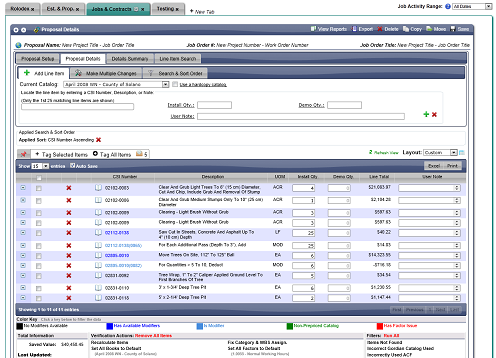
The current proposal details screen. Notice how the item modifiers blend in?
|
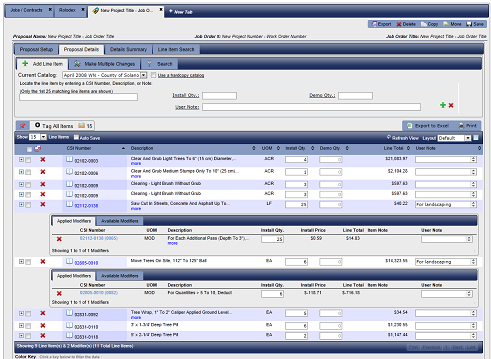
The new proposal details screen. See how the item modifiers are clearly nested under their parent item?
|
Also, the line item table now supports data sorting (you don't have to use the
Search & Sort Order tab anymore).
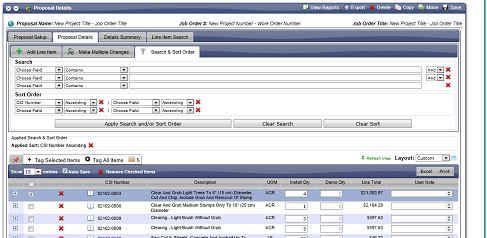
The current Search & Sort Order tab
|
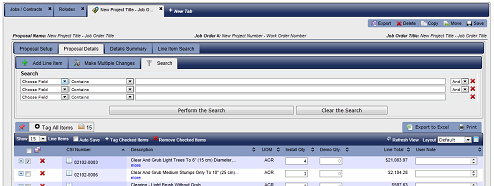
The new Search tab
|
Not shown, is the removal of the option to not automatically save changes in the line item detail grid.
back to top
Here is what it looks like now when you tag an item with modifiers.

Tagged an item with modifiers displays as shown in the new version
back to top
The task catalog app and the searching abilities inside the estimate and proposal apps have been changed to prevent item notes from taking up so
much space on the screen. They are now found on the line following the item and truncated to only allow a set number of characters to be displayed.
They can also be expanded.
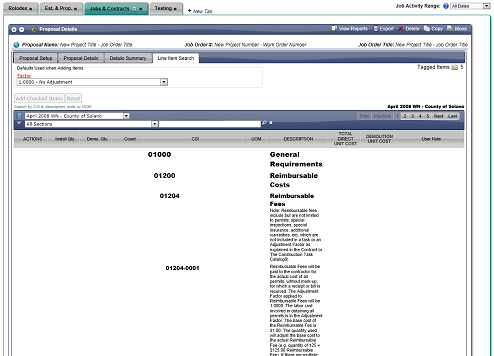
The current task catalog view
|
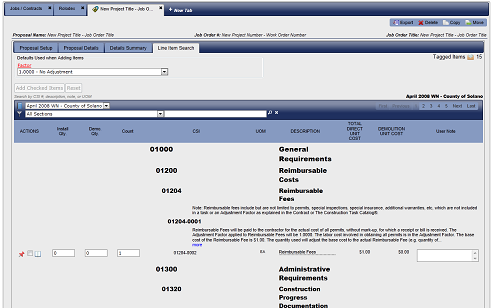
The new task catalog view
|